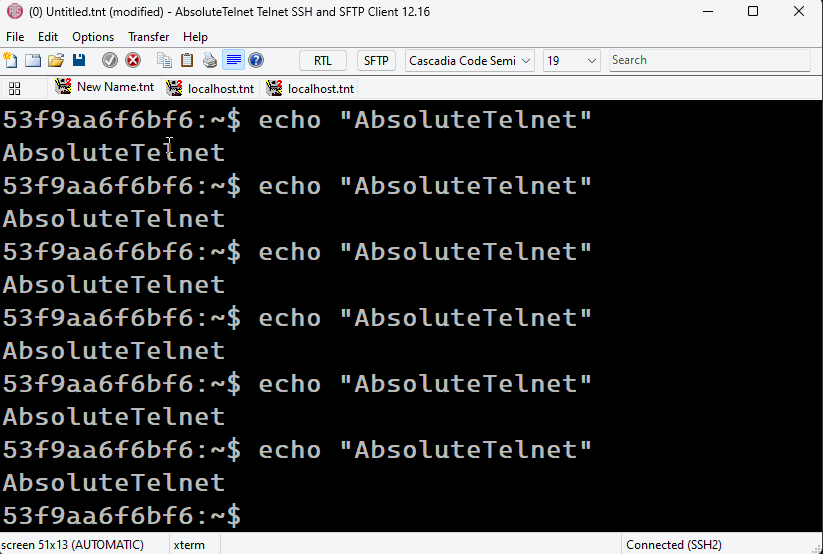AbsoluteTelnet/SSH introduce the tabbed interface in the version 5 line of software. By using the tabbed interaface, users can gain productivity by eliminating window clutter on the desktop. All terminal windows are contained within a single top-level application window and accessible through a tabbed window control. Of course, there’s always the option to open multiple top-level windows instead of additional tabs if you wish.
he tabbed interface is an install-time configuration option. You cannot enable or diable the tabbed interface except by reinstalling (or for the adventurous, by using regedit). When enabled, each configuration you open will open an additional tab in the tabbed interface instead of opening additional windows.
- Tabs can be re-ordered by simply clicking a tab and dragging it to a new position.
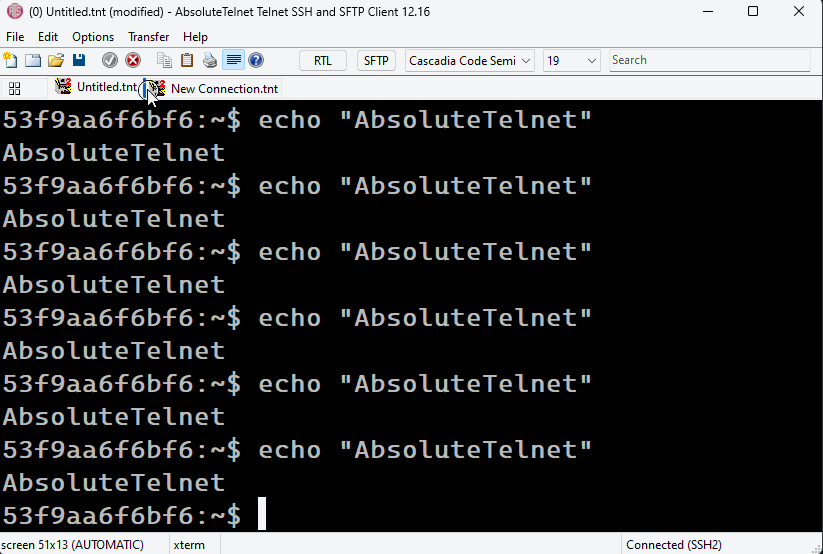
- Tabs can be closed by right-clicking on the tab and choosing ‘Close’
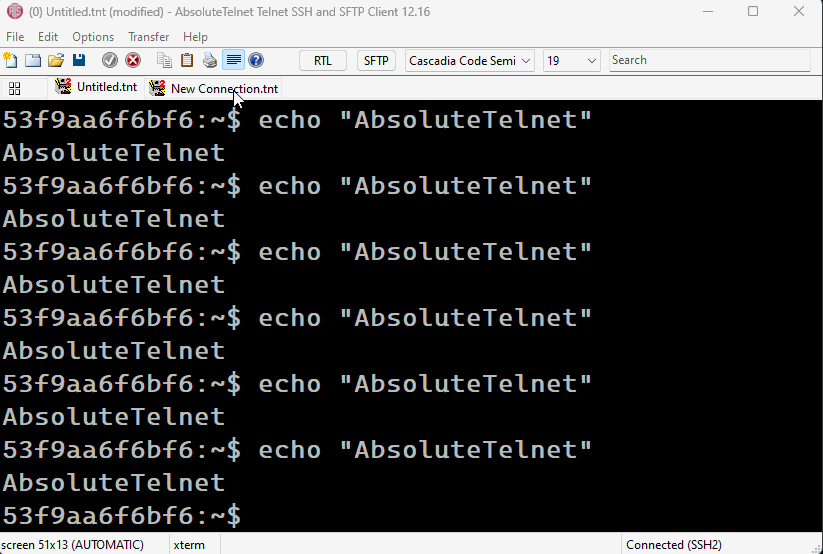
- Initially after opening, the name on the tab is the name of the configuration file used to open it. You can rename a tab by right-clicking the tab and selecting ‘Rename’. This new name is temporary and is only used to visually differentiate tabs opened from the same configuration. It does *NOT* rename the configuration file itself.
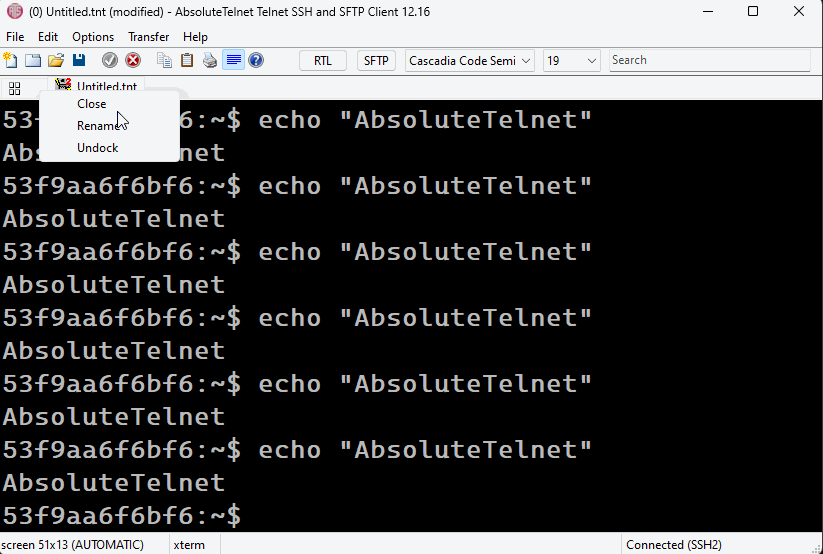
Version 5 also introduced support for the zoom slider and the forward and backward buttons. Originally intended to support Internet Explorer, some keyboards and mice were built with forward/backward buttons and other features to zoom in and out of a page. AbsoluteTelnet now includes support to allow the forward/backward buttons to navigate forward and backward through the tabs. Absolute will also increase or decrease the size of the font in response to the zoom slider.
The leftmost tab contains a special pane called the preview pane. The preview pane will show you a consolidated view of all of the other open tabs. This pane is updated every few seconds to reflect the data that exists in the terminal session. From this pane you can:
- Use a mouse click to select and active a tab
- Use the keyboard arrow keys to select a tab (The selected tab is highlighted with a grey box)
- Press the enter key to active the selected tab
- Use the zoom slider to make the images larger or smaller (With smaller images, you can fit more on one screen)
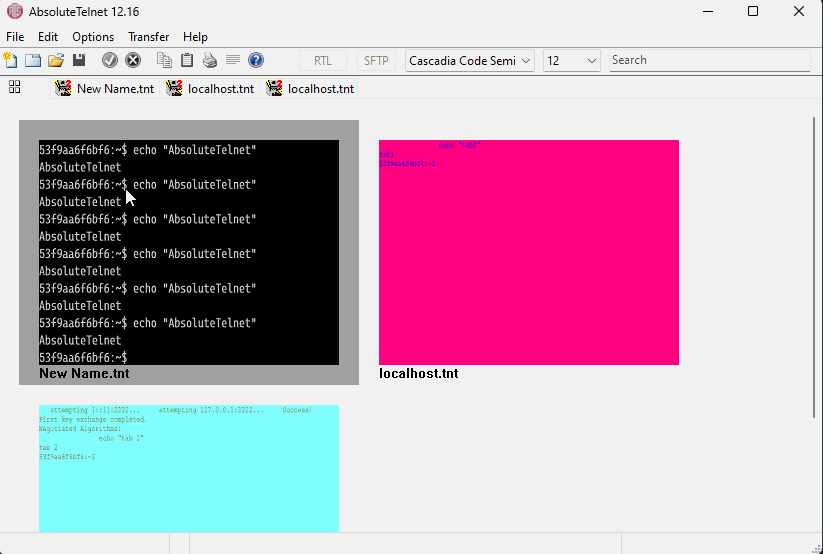
Beginning with version 7, AbsoluteTelnet/SSH now supports dockable tabs. When undocked, AbsoluteTelnet Windows can be set side-by-side to allow you to see two windows at the same time. This is great for comparing screens visually, but still reduces desktop clutter by allowing to quickly redock the window with the main application.
- Right-click on a tab and choose ‘Undock’ from the menu to undock.
- Right-click on an undocked window title bar and choose ‘Dock’ to redock.
- Dock and Undock options are also available from the context menu